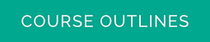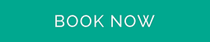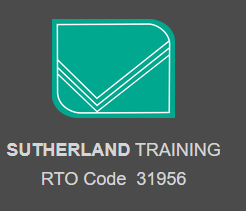Starter Package
|
STARTER PACKAGE (ideal for beginners) |
|||||
|
TWO SESSIONS – ONE WEEK APART |
COST PER PERSON |
AUG- 2024 |
SEP- 2024 |
OCT- 2024 |
NOV- 2024 |
|
Session 1 Terminology,
File Management and The Internet |
$825.00 |
|
23 CLASS |
|
11 CLASS |
|
Session 2 Word Basics, Excel Basics and Outlook Basics |
|
30 CLASS |
|
18 CLASS |
|

Are you a beginner to computers and looking to take the first step?
We work with many rehabilitation organisations and Workcover clients looking at upgrading their computer skills to return to work after an injury.
If you have found yourself in a position where computer skills are required for a new role or needing computer skills for employment opportunities, then our Starter Package is perfect for you. Our Starter Package builds on your knowledge over two sessions, a week apart, which creates an opportunity for the cementing new skills.
Those who have undertaken our Starter Package comment on how much more confident they feel using a computer and have a clearer understanding of more commonly used software packages and computer jargon. There is less confusion and fear.
Structure
The Starter Package consists of two separate sessions, one week apart. Classes are often very small and our training environment is supportive and non-threatening. No question is a silly question. The course is in class at our training centre in Maroochydore on the Sunshine Coast QLD.
We work with many rehabilitation organisations and Workcover clients looking at upgrading their computer skills to return to work after an injury.
If you have found yourself in a position where computer skills are required for a new role or needing computer skills for employment opportunities, then our Starter Package is perfect for you. Our Starter Package builds on your knowledge over two sessions, a week apart, which creates an opportunity for the cementing new skills.
Those who have undertaken our Starter Package comment on how much more confident they feel using a computer and have a clearer understanding of more commonly used software packages and computer jargon. There is less confusion and fear.
Structure
The Starter Package consists of two separate sessions, one week apart. Classes are often very small and our training environment is supportive and non-threatening. No question is a silly question. The course is in class at our training centre in Maroochydore on the Sunshine Coast QLD.
Course outline
Click here to see what is covered in each session.
Click here to see what is covered in each session.
Cost
The cost of our Starter Package is $825.00.
Payment must be made upfront in advance of the course date to confirm your place.
The cost of our Starter Package is $825.00.
Payment must be made upfront in advance of the course date to confirm your place.
Testimonials
"This is an excellent program ...very useful...can't say enough, it was top notch. ..this was just what I was looking for" GW
"The Starter Package courses have given me confidence to be able to get behind a computer, understand jargon, use Word and Excel, understand file saving and file management, send emails and so much more. I loved all the sessions" DT
"Sutherland training offers a lovely clean, safe environment for learning. Trainers are very knowledgeable, engaging and warm and approachable. They are passionate and knowledgeable about their work. So glad I chose to do this Starter Package which has given me so much more confidence around computers" LF
"The Starter Package courses have given me confidence to be able to get behind a computer, understand jargon, use Word and Excel, understand file saving and file management, send emails and so much more. I loved all the sessions" DT
"Sutherland training offers a lovely clean, safe environment for learning. Trainers are very knowledgeable, engaging and warm and approachable. They are passionate and knowledgeable about their work. So glad I chose to do this Starter Package which has given me so much more confidence around computers" LF
|
|